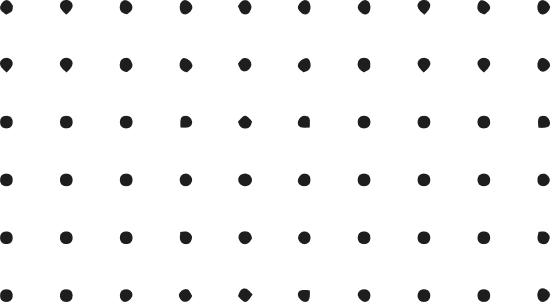It’s almost adorable the way we accept in most of our theme processes in WordPress the lack of standardisation. However, it has to stop for business, productivity and sheer sensibility. Standardising doesn’t mean removing creativity; in fact, lack of it often does. Which means the need for it is even more urgent.
What do I mean by standardising? Well, from a theme perspective, an excellent place to start is naming conventions. For example, in his series of posts, Rich Tabor explores three possible areas, consistent, reliable colour slugs, font sizes and spacing. However, it doesn’t have to limit to those; they are a great starting point for thinking about a dependable theme design system we can all benefit from.
I am skipping down a side street a little here; however, it’s worth exploring this tangent of a dependable core theme design system. The concept is a step from standardisation. Having a set of things, starting with naming, that you can use as a toolbox is powerful to build using.
You could imagine it just like lego. The theme brings the styling; this keeps that separation: the blocks, the tools, template fallbacks, all in core. This system is growing with design tools and can grow more with a grid and other opportunities. This is the future, but it’s one possibility that starts with standardising.
Let’s focus back, though, on the now. Why does standardisation make sense on a human level, though? Well, there are a few reasons. The biggest is clarity. It removes the ambiguity, the questions over naming, or the debate around what things could be called. That doesn’t link to creativity, though. How does this all allow for more creativity? To show that, I want to go right back to how we create colours.
There are three primary colours: red, yellow and blue. The three secondary colours are a mixture of two primary colours, the six tertiary a combination of primary and adjacent secondary colours. You can already see how this is increasing just from the base of three colours. You have neutrals (achromatic colours) of black, white, grey. By combining all of these, you get almost infinite possibilities – but you start with those three, and the three neutrals make it lighter/darker.
The human brain doesn’t do so well with unlimited choice. We experience guilt over what we didn’t choose, and we lose the ability to pattern match, impacting creativity. So by limiting options, creativity is more effortless; you can have more space for pattern matching – less worry or concern about options you might have made and spiral thoughts there.
There is psychological proof that limiting increases creativity. There are countless stories of people finding their path through limits. Most art is taught this way, starting with very rigid limitations, building up to more freedom and often, the artist will set their confines. Maybe it’s materials, subject or time – the limits, though, lead to more creativity. Designers don’t create projects without specifications – the more substantial the specification, the better the brief, the better the project. Every creative will tell you the death to creativity: the open brief and a blank canvas. It sounds delightful but is a curse.
If you are given unlimited options, what often happens is procrastination. This is a direct impact of survival instincts kicking in. You have nothing to compare against, so everything to lose. You have no boundaries, so nothing to measure. You can see how this rapidly leads the mind to want to preserve and enter the number one way to stop something being a problem – just don’t do ever start it.
That’s the human aspect, but there is an experiential aspect to standardising. Having the foundations clear provide easier interchanging with no matter what theme someone is using – someone can change their theme without losing content or settings. For those creating, they can know and learn easier because of those reliable foundations.
One final practical aspect that is often overlooked in a global project is that you can ease the linguistic issues when you standardise. Translation of one term is more straightforward than the translation of multiple. This feels like a minor point, but it’s vital to think of education and the global nature of a project like WordPress. Particularly, themes have for a long time been a space that has embraced international creators.
Limitations are freeing on so many levels, from psychological empowerment to just making it easier to be creative – which leads me back to why it’s essential to set some boundaries and foundations in themes today. Starting with naming conventions in theme.json, spacing conventions, but it does not end there. I would like to see standardising go a step further, but that’s a conversation for another day. Another day where talk might be of a core parent theme or how far the fallbacks can go that exist today. Whatever the conversation, it needs to be focused on how we can unlock more creativity and a better experience for everyone through anything that happens.